Have you found that you can’t listen to NonStopPlay Dance Radio on your iTunes recently?
Help! Where has the Button for Internet Radio Stations on iTunes gone?
If you’ve upgraded to iTunes 11.x, you might be wondering where the radio button has gone? Has the option to listen to radio stations that stream over the Internet been removed, or is the button hiding somewhere else? Yes, it’s still there, it may have just been turned off.
Is it Still Possible to Listen to NonStopPlay Dance Radio via iTunes? Yes!
In previous versions of iTunes there was only one way to listen to streaming radio — namely, using their directory of radio stations in the internet radio section. Now that Apple have introduced their own personalized music service iTunes Radio, (since version 11.1) you may be wondering if it’s still possible to tune into our streams over the Internet?
The feature is still there, it often needs re-enabling. If you didn’t already know, Apple have now also renamed the old Radio option to just Internet from version 11.1 (confusing!)
To check that you still don’t have access to our Internet radio streams, follow these steps:
- Ensure you are in the Music view mode. If not, switch to this view by clicking the button near the top left-hand corner of the screen (with the up/down arrows) and selecting the Music option. If you have the sidebar enabled, then just click the Music option in the left pane (under Library).
- Look at the tabs near the top of the screen for an option called Internet. If you don’t see this option then you’ll need to go to the next section to re-enable it.
Re-enabling the Internet Radio Directory (PC Version (11.x))
- On the main iTunes screen, click on the Edit menu tab and then choose the Preferences option. Alternatively using the keyboard, hold down the following keys (ignoring the square brackets): [CTRL] [,] [+]. If you don’t see the menu bar at all then you can enable it by holding down the [CTRL] key and pressing B.
- Click on the General preferences tab if not already displayed.
- Look for the Internet Radio option in the Sources section. If this isn’t enabled, click the check box next to it.
- Click the OK button.
You should now see a new option appear (between Radio and Match) called Internet. Clicking on this option will display the familiar radio directory which lists the various genres you can explore.
Re-enabling the Internet Radio Directory (Mac Version (11.x))
- From the main iTunes screen, click on the iTunes menu tab and then choose thePreferences option. Alternatively using the keyboard, hold down the following keys (ignoring the square brackets): [Command] [+] [,].
- Click on the General preferences tab if not selected.
- If the check box next to Internet Radio isn’t enabled then click it to turn this feature on.
- Click the OK button.
Now look at the options again near the top of the screen. There should now be a new one called Internet (between Radio and Match). To view the radio directory, simply click on this option.
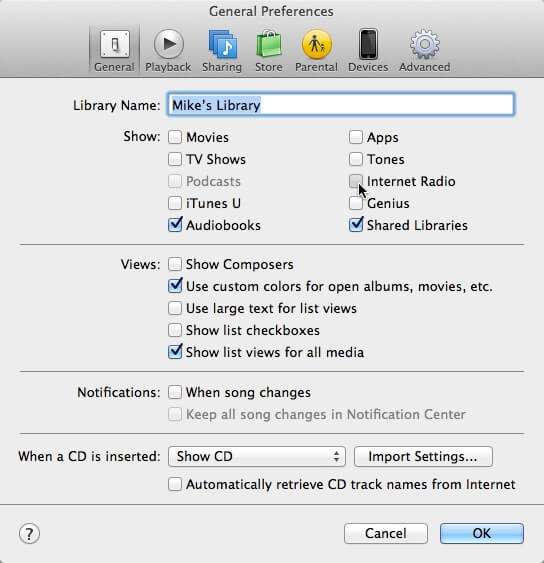
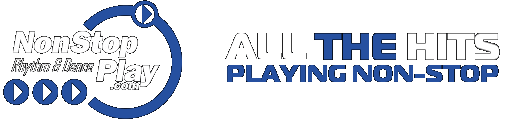

STAY CONNECTED